
Our Top 3 Photo Tips from Over the Years!
Oct 17, 2023I have been sharing Tuesday's Tips for Pics for over three years and, whether you've been along for the ride since the beginning or just jumping in, I thought I'd share a few of the tips that have received the most feedback!
#1) Open iPhone Camera in Seconds
If you have ever missed capturing a moment because you couldn't get to your camera, or someone else's, quick enough this tip is for you! You don't even have to enter your passcode or swipe through all your screens to find your camera app!
- When your iPhone is locked, simply tap the screen to wake it up
- Swipe left across the lock screen to open the Camera app
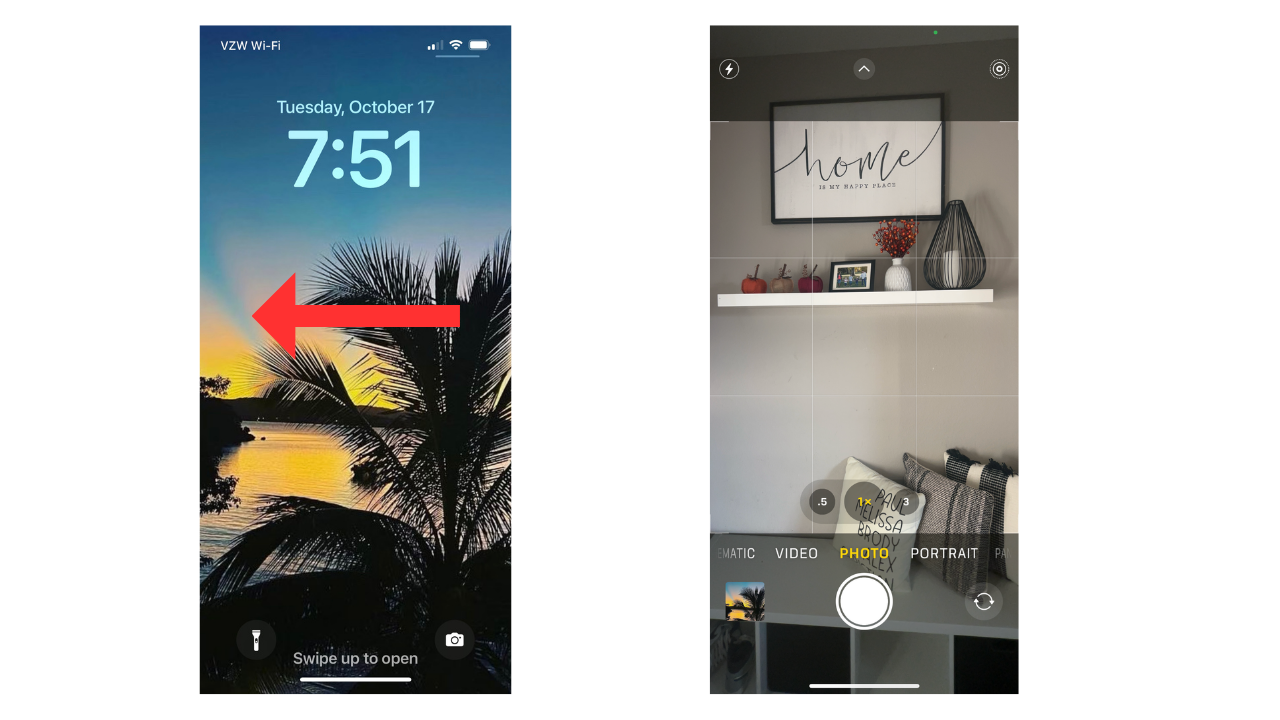
#2) Portrait Mode
Take professional looking photos using PORTRAIT MODE. This feature puts a sharp focus on your subject and adds a blur effect to the background like in the pictures below.

iPhone (only on iPhone 7 Plus and newer)
- Open the camera app
- Swipe through the various effects along the bottom above the shutter button and select “Portrait”
- Aim your camera at your subject and press click
Android
- Open the camera app
- Select the menu button or swipe to choose the portrait option
- Point your phone at the subject and take a picture with the shutter button
- With some models, the blur is applied after the photo is taken
#3) Use the Search Tool
Stop wasting all that time scrolling through the thousands of pictures on your phone to find just one. Instead, save yourself time and stress by using the search tool! Simply type in a keyword, name or even location and your photo app will scroll through thousands of pictures and populate only ones that match your criteria.

Apple Photos
- Open Apple Photos on your phone
- Click "Search" from the menu at the bottom of your screen
- Type in a keyword in the search box at the top of your screen
- Click the blue "search" button in the bottom right corner
- Once your photos populate, click the blue "See All" button to see all of your pictures that fit that search
- If the picture you are looking for doesn't show up, try a different search word (ex: instead of "beach" try "sand")
Google Photos
- Open Google Photos on your phone
- Click "Search" from the menu at the bottom of your screen
- Type in a keyword in the search box at the top of your screen
- Click the blue "search" button in the bottom right corner
- You can scroll through all of your pictures that populate
- If the picture you are looking for doesn't show up, try a different search word (ex: instead of "beach" try "sand")
I hope you can put these tips in your back pocket to save a little bit of time and stress when it comes to taking, finding or sharing pictures in the future!
All the best,
Melissa

