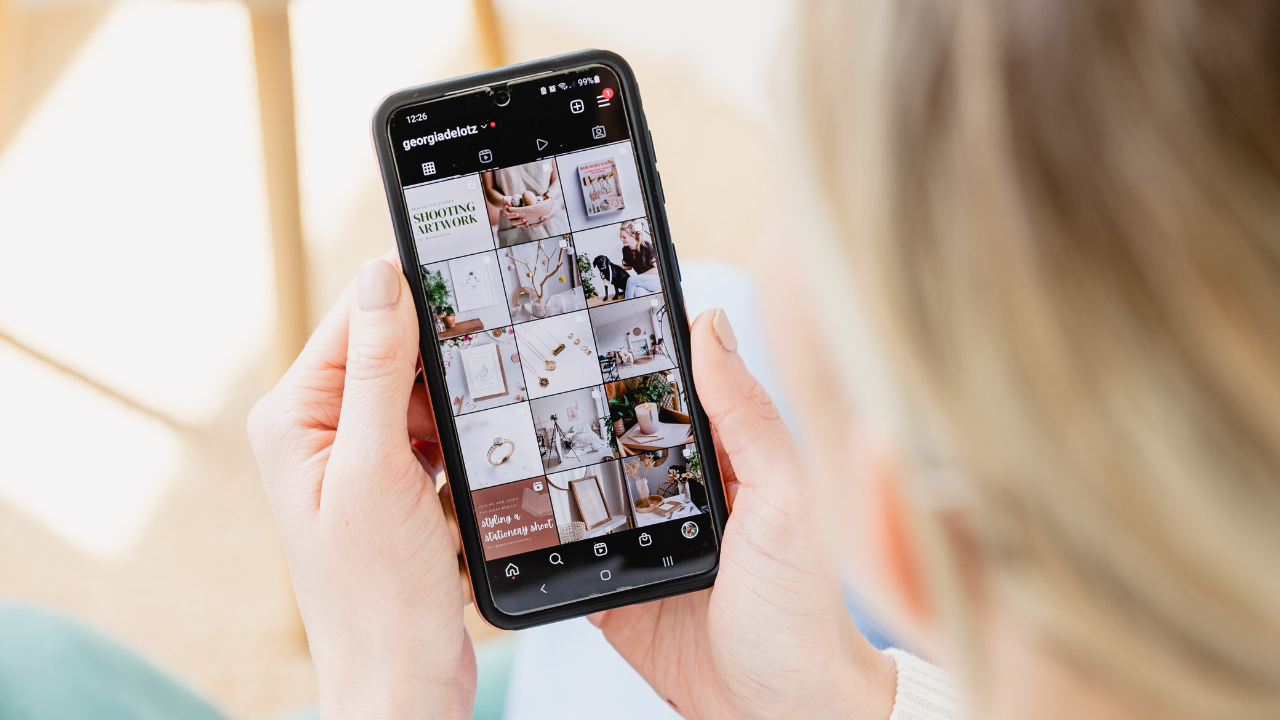
The Skinny on Screenshots
Nov 14, 2023Whether you have hundreds of screenshots on your phone or have never figured out how to take them, here are a few quick tips about this simple photo tool.
WHAT IS A SCREENSHOT?
A screenshot is a digital image, or photo, taken of the exact content displayed on your phone's screen.
WHY WOULD YOU TAKE A SCREENSHOT?
A screenshot allows you to have a copy of a resource or idea without having to go back and find it later.
Some things you might take a screenshot of:
- Text message
- An old memory that pops up on Facebook, Instagram or Shutterfly
- Schedules
- Directions
- Ideas for seasonal decor you found on Pinterest
- Inspirational quotes
- A recipe from a website
- An outfit idea you found on Instagram
- Receipt
- QR Code
- Flight or hotel information
- Your Wordle score (ha!)
- The options are endless
HOW TO TAKE A SCREENSHOT
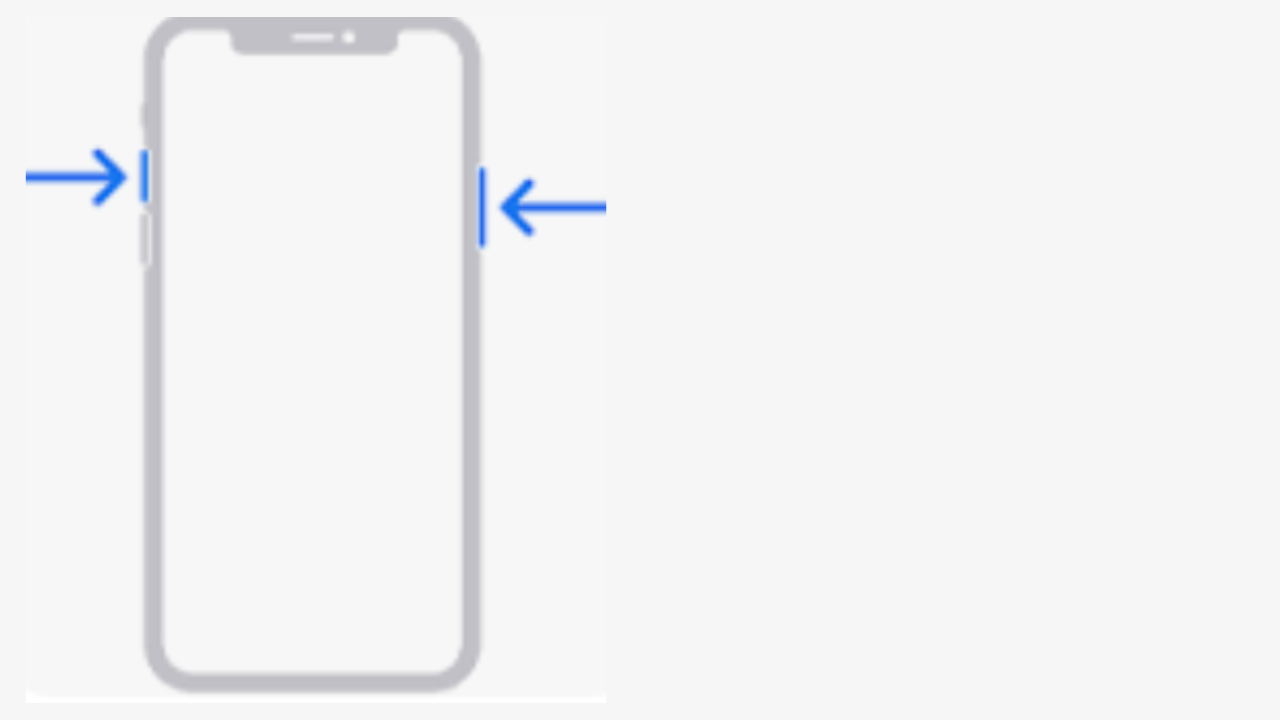
Apple Users
- Press the side button and volume up button at the same time
- Quickly release both buttons
- After you take the screenshot, a thumbnail temporarily appears in the lower left corner of your screen. Tap the thumbnail to open or swipe left to dismiss it.
- Your screenshot will be stored in your photo stream with all your other pictures.
Android Users
- Press the power and volume down buttons at the same time
- Your phone will take a picture of the screen and save it
- At the bottom left, you will find a preview of your screenshot
HOW TO CLEAN UP YOUR SCREENSHOTS
If you are an Apple User, your screenshots can be found in your photo stream AND are automatically stored in a "screenshot" album for you. You can go into this album to delete old screenshots you don't need anymore. You probably have more than you think so it may be worth taking five minutes to go in and delete a few!
- Open your Apple Photos app from your phone
- Click "Albums" from the menu at the bottom of your screen
- Scroll all the way to the bottom until you see "Media Types"
- Open "Screenshots"
- Delete any old screenshots you no longer need
I hope you have a great week!
All the best,
Melissa

