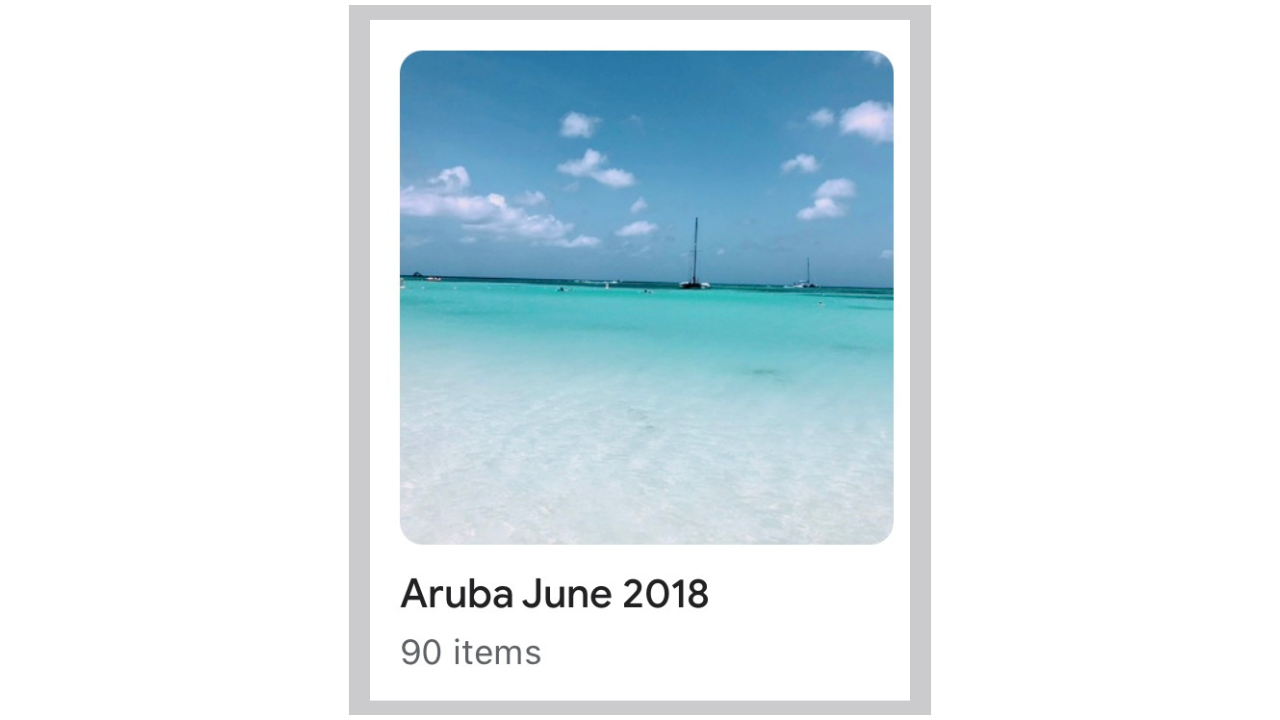
Change Your Digital Album Covers
Mar 14, 2023When you create an album to organize your pictures in Apple or Google Photos, the app will automatically choose a photo for the ALBUM COVER. Since these photos are randomly chosen they usually aren't your favorites or even that flattering.
For example, if you made an album for your vacation pictures of Hawaii the cover that is automatically chosen could be you sitting at the airport waiting to leave. You took a thousand amazing photos but the ALBUM COVER is you in the ugly metal chair at DIA with your neck pillow holding a $10 bottle of water from the gift shop.
Instead, you can make your ALBUM COVER that pictures of your family at the luau holding drinks in coconuts with flame throwers behind you... one that is much more fitting for your Hawaii vacation!
And the best part? All it takes is a few clicks!
How to Change Your Album Covers
Apple Users
- Open the Apple Photos App from your phone
- Click "Albums" at the bottom of your screen
- The fist section is "My Albums"
- Click the blue "See All" button in the top right corner of your screen
- You will see all of your albums and the ALBUM COVERS that were randomly chosen
- Open one album YOU have created (FYI- You cannot change album covers for "Recents" or "Favorites")
- Scroll through the pictures in that album and find one of your favorites
- Long hold on the photo without opening it in a new window
- When the menu pops up, select "Make Key Photo"
- Click "My Albums" in the top left corner
- You will see that new picture is now your ALBUM COVER
Google Photos Users
- Open the Google Photos App from your phone
- Click "Library" at the bottom of your screen
- You will see all of your albums and the ALBUM COVERS that were randomly chosen
- Open one album YOU have created
- Click the 3 dots in the top right corner
- From that menu select "Change album cover"
- Scroll through your pictures and click on one of your favorites
- Click the arrow in the top left corner of your screen
- You will see that new picture is now your ALBUM COVER
All the best,
Melissa

